Go to Yahoo! Buzz to choose the button click the "get code" and right click to copy and that's where we start.
This is the code i grabbed
<script type="text/javascript" src="http://d.yimg.com/ds/badge2.js" badgetype="small-votes">ARTICLEURL </script>
<script type="text/javascript"src="http://d.yimg.com/ds/badge2.js" badgetype="small-votes"> <data:post.url/> </script>
Where to Place them in Blogger?
If you want to place them at the top right corner of your post just copy the code below and follow the steps:
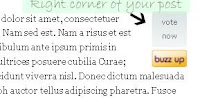
<div style='float:right; margin-left:10px;'>
<script badgetype='square' src='http://d.yimg.com/ds/badge2.js' type='text/javascript'>
<data:post.url/>
</script></div>
Copy the code above, then Go to Edit HTML then tick the Expand Widget and hit Ctrl+F and type Data:post.body then place the above code above the body of the post. as you can see i added style code in bold to place them at the right corner and it's margin.
This is what it's going to look like in your HTML:
<div style='float:right; margin-left:10px;'>
<script badgetype='square' src='http://d.yimg.com/ds/badge2.js' type='text/javascript'>
<data:post.url/>
</script></div>
<data:post.body/>
before you save your template, make a preview to see if their are problem with the code and to see the result if your happy with it -- then save.
If you want the alignment to be at the left corner of your post just change the blue from right to left and left to right.
To those who like the small buttons, the great place for them is at the footer therefore we need to look at the post footer.
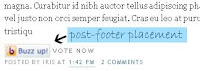
Dashboard - Layout - Edit HTML then tick Expand Widget Template Ctrl+F then type <div class='post-footer'> then copy the code AFTER post-footer it will be look like below.
<div class='post-footer'><script type="text/javascript"Preview it and if satisfied and happy save it.
src="http://d.yimg.com/ds/badge2.js"
badgetype="small-votes">
<data:post.url/>
</script>
I hope you find it easy to follow and you like the tutorial.
5 comments:
Thanks for the tips. I thought I like the bottom one, as there's where people usually finished their reading the post and that's where they decided whether they like it or not, to buzz it or not. Am I right this time, iris?
P/s: How to drop cap in blogger, like you do?
Wow thanks for the tutorial. I just added it to the bottom of my post. Very cool. I had wanted to do it when it first came out. But they way it was explained on Entrecard was that you had to add it to each individual post. This is much better. Thanks
@ Mr. Soleh, I am not here to tell you what is wrong and what is right...everyone have first time and learn from our mistakes.
As with the dropcap, here's my 2 post about this and resources at the bottom to explore more http://www.thebuzznutter.com/2008/05/how-to-use-easy-dropcap.html and http://www.thebuzznutter.com/2008/05/how-to-make-first-letter-of-your-post.html.
Enjoy!
Hi,
Thank you very much for helping me to do this. Sue from Stay At Home Mom, had a post on her blog and it took me to your blog. So you 2 have helped me out. Take care! :-)
@Robin,
glad to help you.
@Sue, Thanks for spreading it too...i really appreciate it.
Post a Comment
I really love to read your thoughts, Reminder though that I Moderate my blog, If your intention is only to spam think twice.
For those that will comment because you want to share your thoughts i really appreciate your time. "Dofollow" Rules.